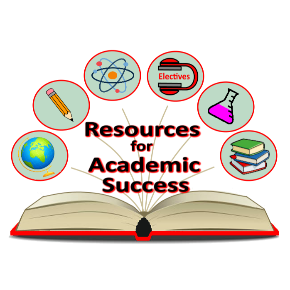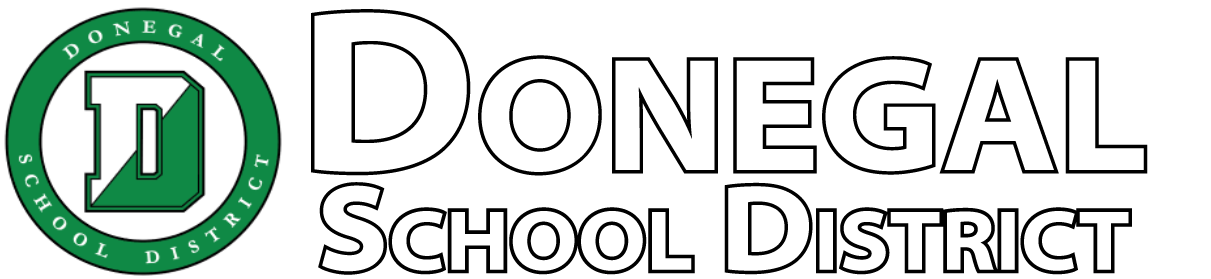Who We Are...
The Donegal School District comprises three unique communities: Marietta, Maytown and Mount Joy. While each community has its own special characteristics, when the three become one, an even stronger community exists. This is the Donegal School District.
Our school community takes great pride in our students and their accomplishments. It is through a high level of cooperation and collaboration that we are able to take three and become one. It matters not from where you come, once you get here, you understand the strength in being Donegal Proud!
The Donegal School District is a member of Lancaster-Lebanon Intermediate Unit (IU) 13. The District operates one high school, one junior high school and two elementary schools.
Vision Statement
EVERY NAME, EVERY NEED: ONE TRIBE